[STEP 1] Getting Ready to Ringle
2023.09.11
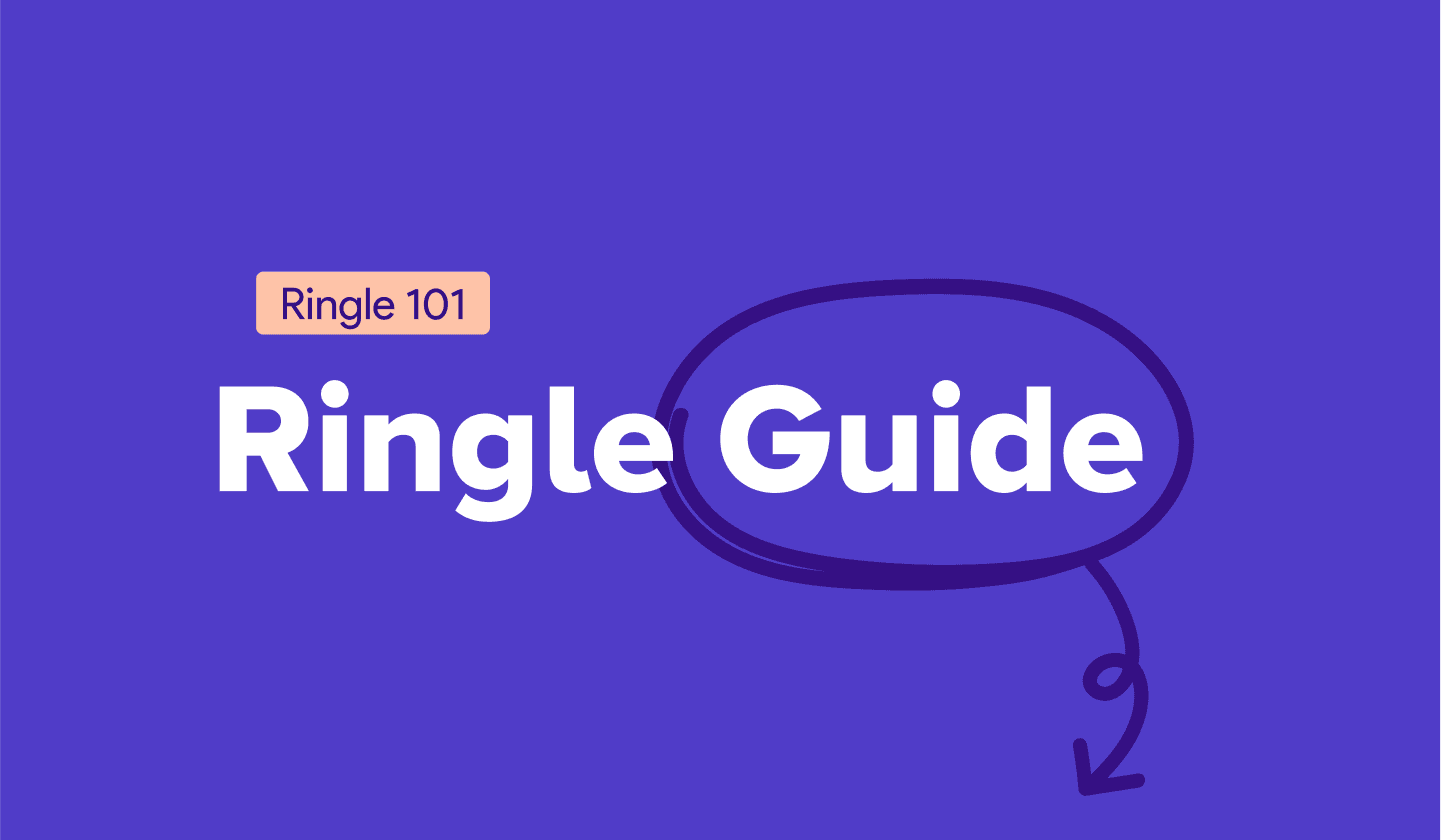
Let's check what you need to prepare for Ringle lesson.
1. Install Zoom on your camera-equipped laptop
Log in to the Ringle website and follow the instructions on our Zoom guide.
You can also use a webcam if your computer does not have a built-in camera.
👉 Wondering how to install Zoom?
2. Use the mobile App
You can download the Ringle app from the Play Store or the App Store. You can take your lessons on the mobile app without installing Zoom, but you will have no access to Ringle Docs, on which your tutor's real-time corrections will be displayed. We therefore recommend you use a PC for side-by-side view of your tutor and the corrections during your lesson.
3. Choose your time zone
Log in → Click your profile → [Basic Info] → [Time Zone] and choose your area. Your lessons will now be displayed in your local time.

⚠️ Sign in to Ringle on Chrome or Safari via your private network.
1. Your access to Ringle may be limited on a corporate network with firewalls.
2. Ringle works best on Chrome, and does not support Internet Explorer.






