[STEP 4] Join the lesson
2023.09.08
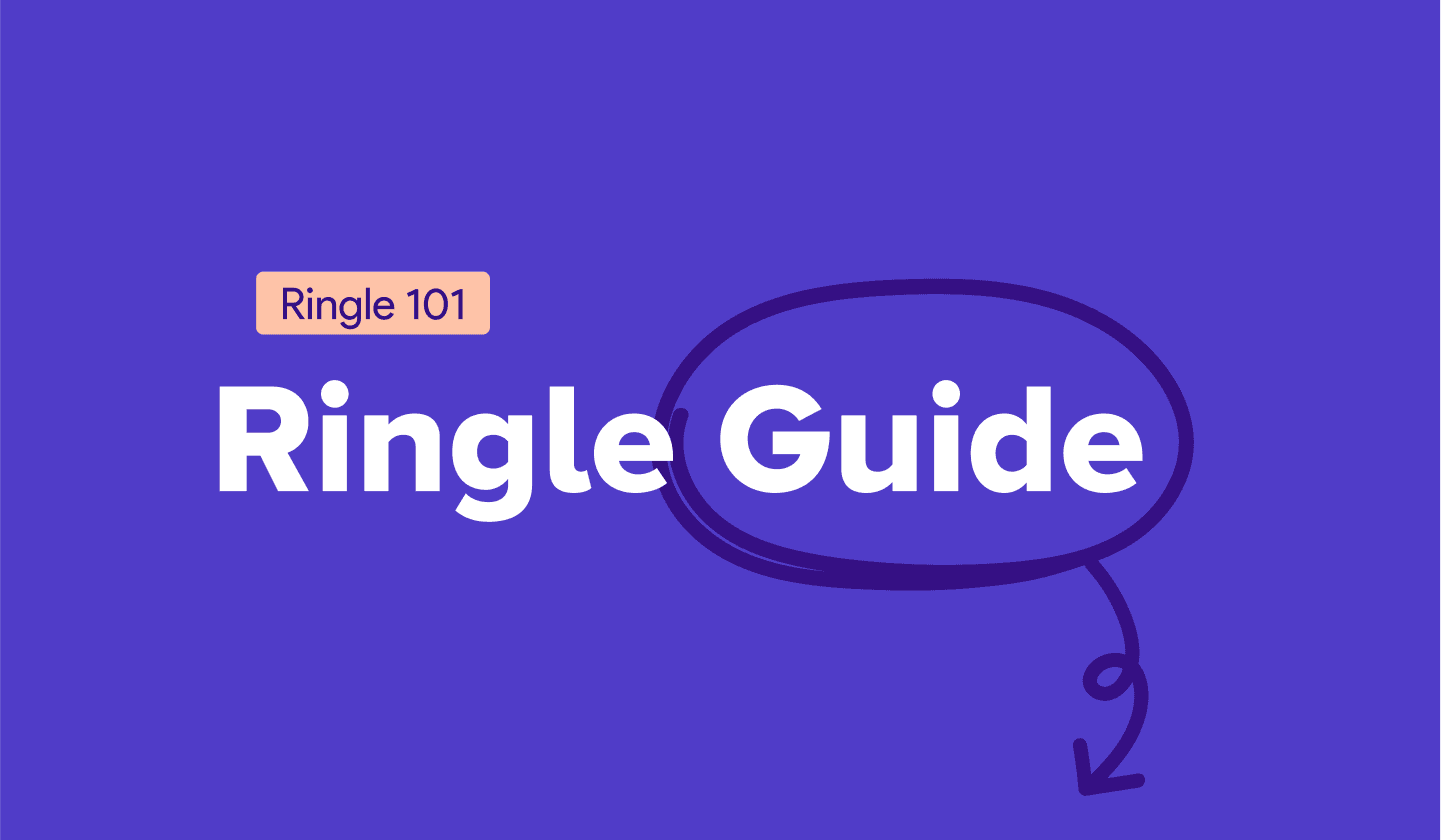
You can join the lesson before 15 minutes before lesson start.
How to join the lesson
1. Go to [Lessons] on the left side of the screen → [Enter Lesson]
* The [Enter Lesson] button is enabled 15 minutes before the lesson
2. Check out the lesson style you've requested and enter the lesson.
3. Turn on your mic and connect to the audio on the Zoom window.

How to solve network issues
In general, Network problems are identified for the following reasons.
1. When multiple devices are connected to a Wi-Fi router.
2. When your device is far away from the Wi-Fi router.
3. When programs heavy in their usage of the network bandwidth are running at the same time.
[Solutions]
1. Connect to a private network rather than a public network used in, for instance, a coffee shop.
2. Bring your device closer to the router.
3. Close all pages/programs other than Ringle and Zoom.
4. In case of an error on the PC, enter the mobile class through the Ringle App.




